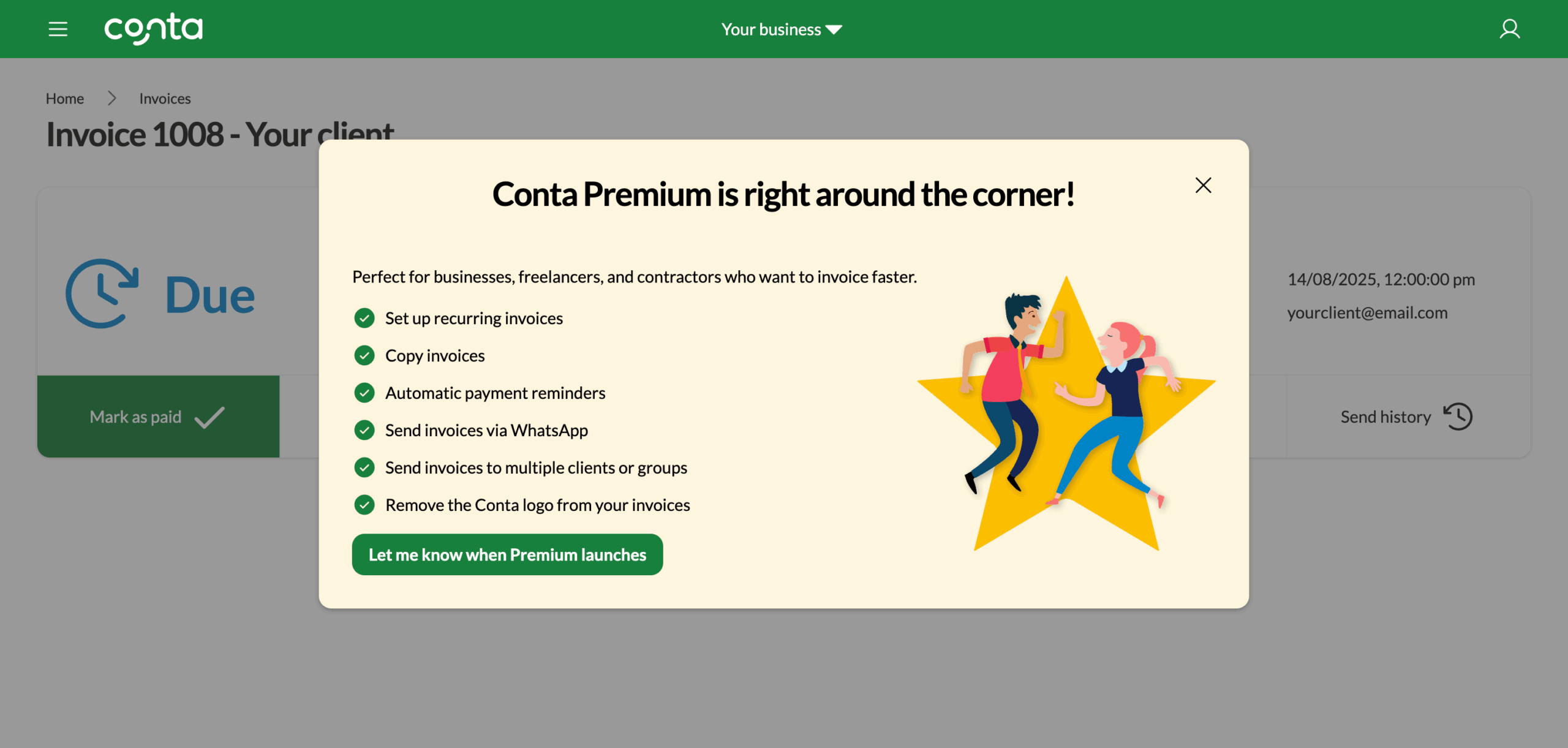Send an invoice from Conta
When you use Conta, you can send invoices straight to your client's email inbox. This is how you do it.
When you use Conta, you can send invoices straight to your client’s email inbox. This is how you do it.
Once you’ve created your invoice, you’ll see the invoice view with the Send invoice tab open:
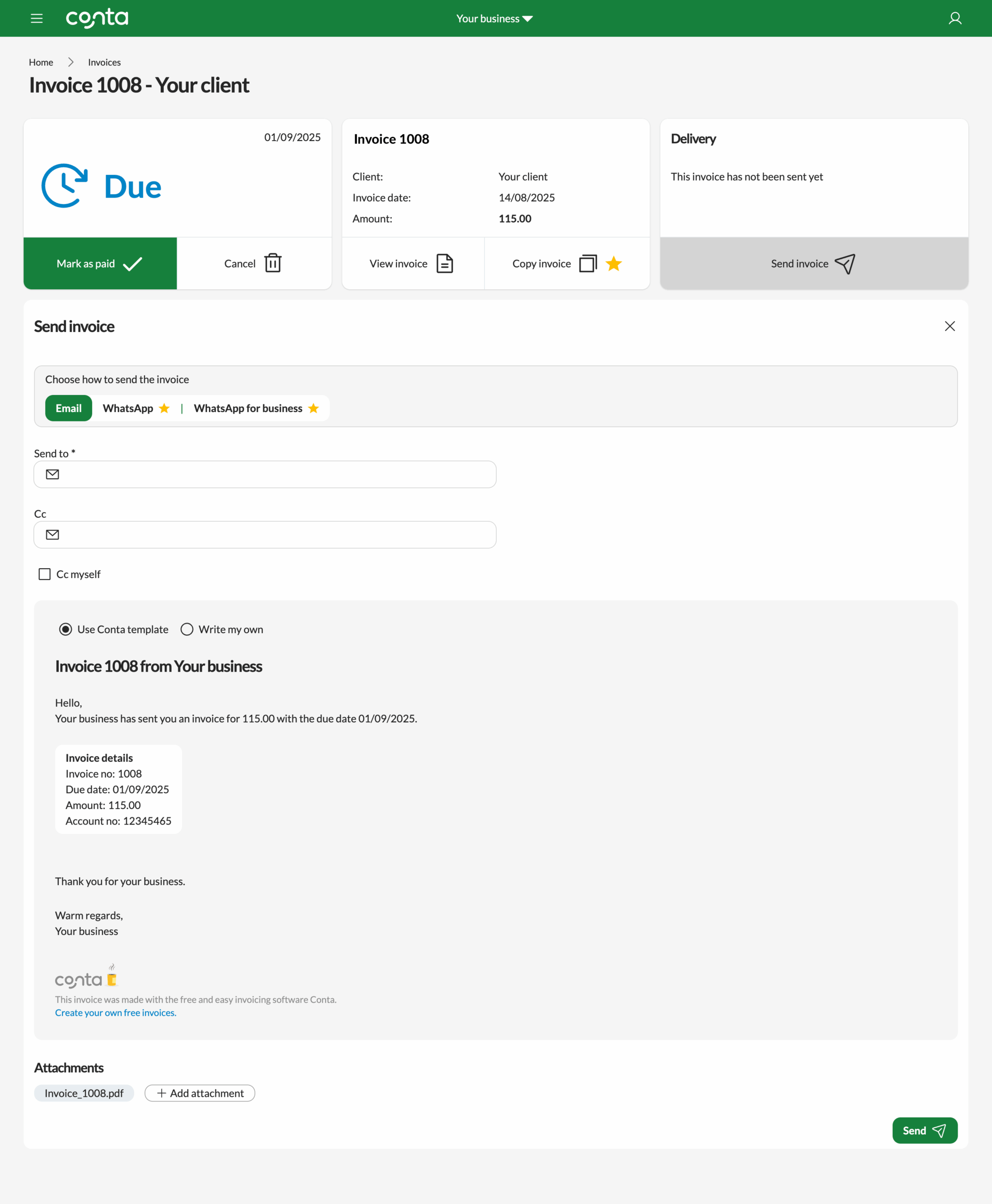
Add a recipient in the Send to-field. You can add additional recipients in the Cc-field. Tick Cc-myself if you want to receive a copy of the email. The copy will be sent to the email address you used to create your Conta account.
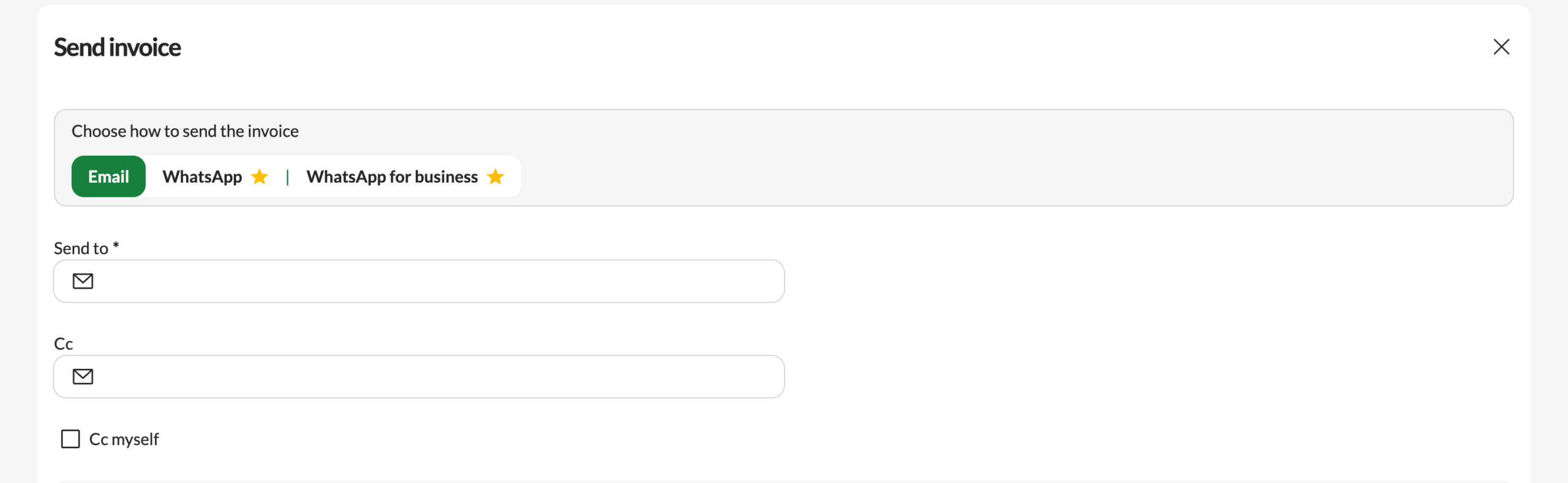
Use the Conta email template
When it comes to the content of the email, you can either use the Conta template that you see on the screen:
Invoice 1008 from Your business
Hello,
Your business has sent you an invoice for 115.00 with the due date 01/09/2025.
Invoice details
- Invoice no: 1008
- Due date: 01/09/2025
- Amount: 115.00
- Account no: 1234567
Thank you for your business.
Warm regards,
Your business
If you’re using the Conta template, simply click SEND.
Write your own email
You can also write your own email. If you choose this option, you have to enter an email subject line. You should also add email text to provide your client with more information:
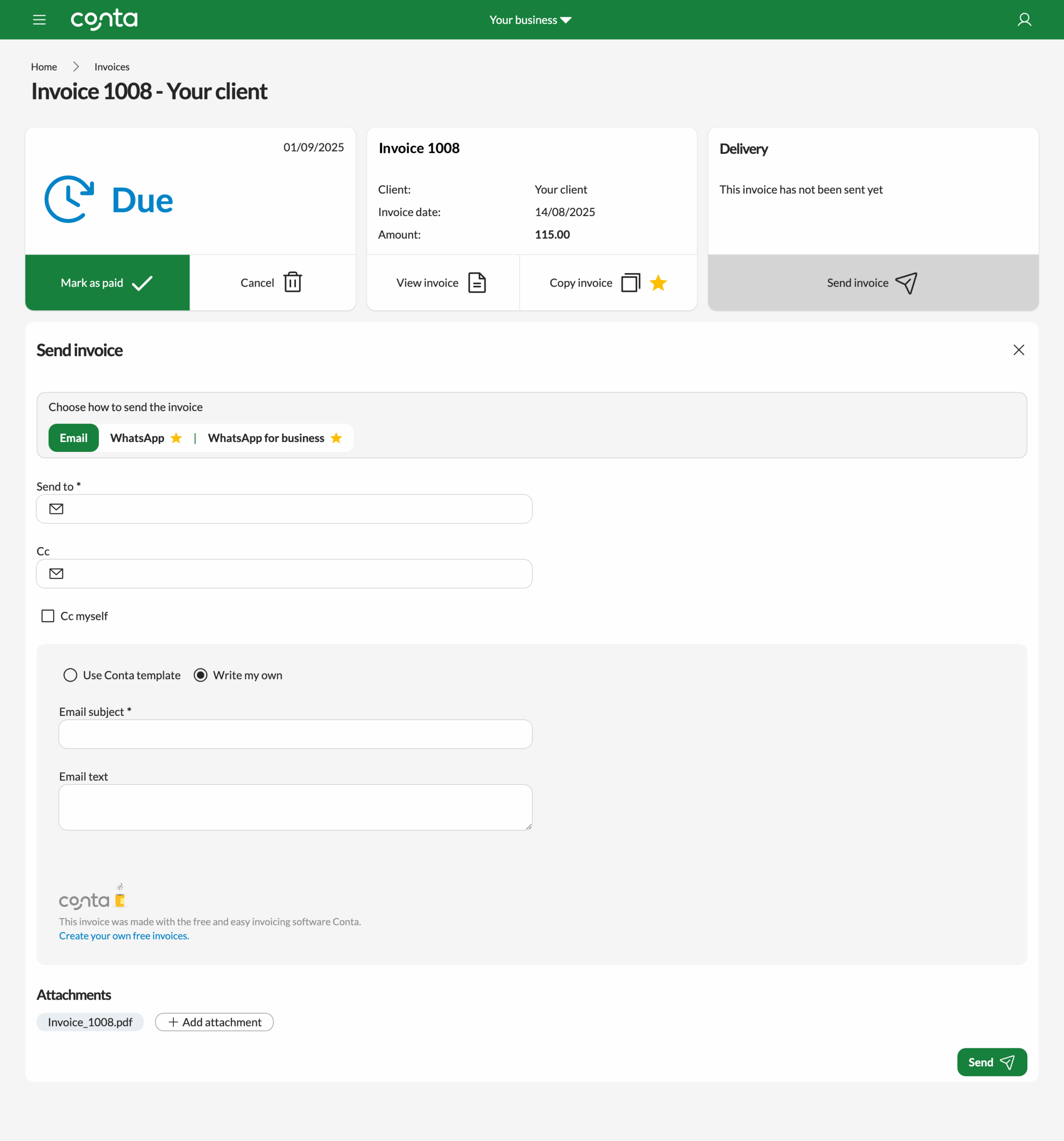
Check out these email templates to get started.
Once you’re done writing the email, simply click SEND.
View send history
Once you’ve sent an email, you can see the send history in the delivery box. To see more details, click the Send history tab.
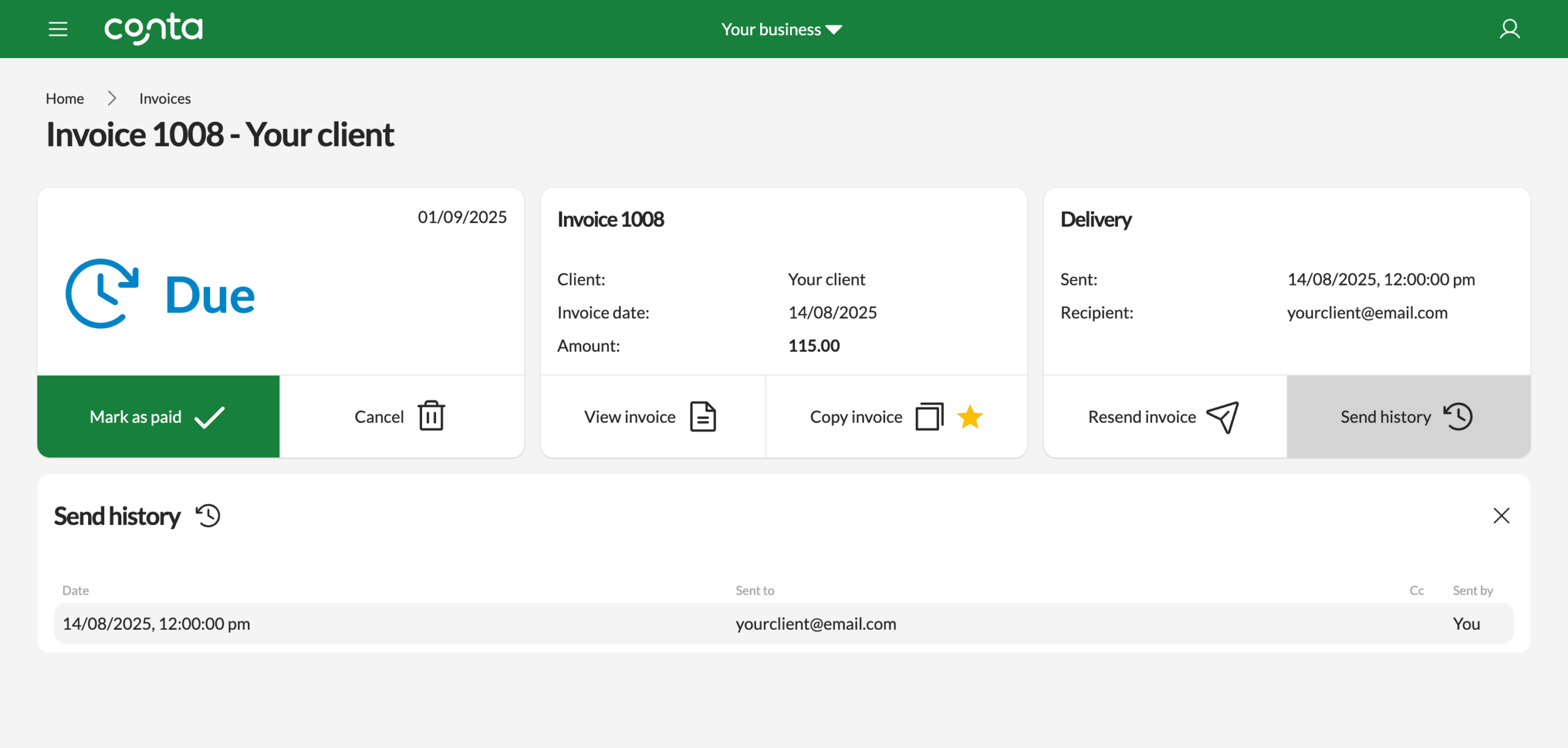
Here you can see all the previous times the invoice was sent, who it was sent to, who was Cc’d, and which Conta user it was sent by. See how to add a user and manage users.
Resending an invoice
Click the resend invoice tab to resend the invoice:
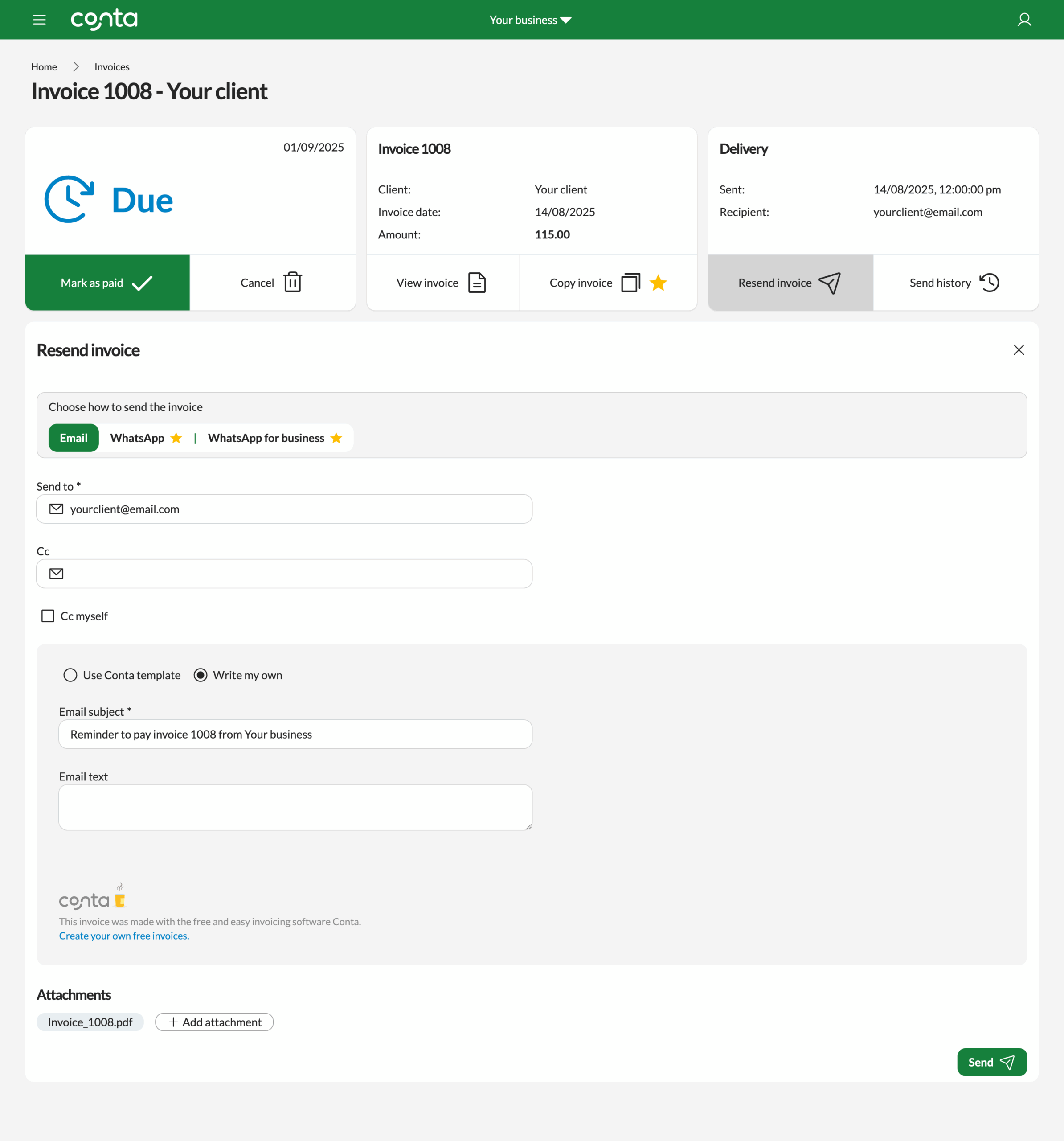
The previous recipient will be automatically added in the recipient field, but you can easily change this. Previous emails that were Cc’d will also be automatically added, but you can change this too.
It might be a good idea to write your own email template in order to, for example, emphasize that this is a payment reminder.
⭐ Coming soon!
In future, you’ll be able to send the invoice via WhatsApp—and even connect a WhatsApp business account. This will make it even easier to fast-track your invoicing and to follow up with clients and get paid faster. This feature will be part of our premium plan.
Click on a button with a star and click LET ME KNOW WHEN PREMIUM LAUNCHES to stay in the know.