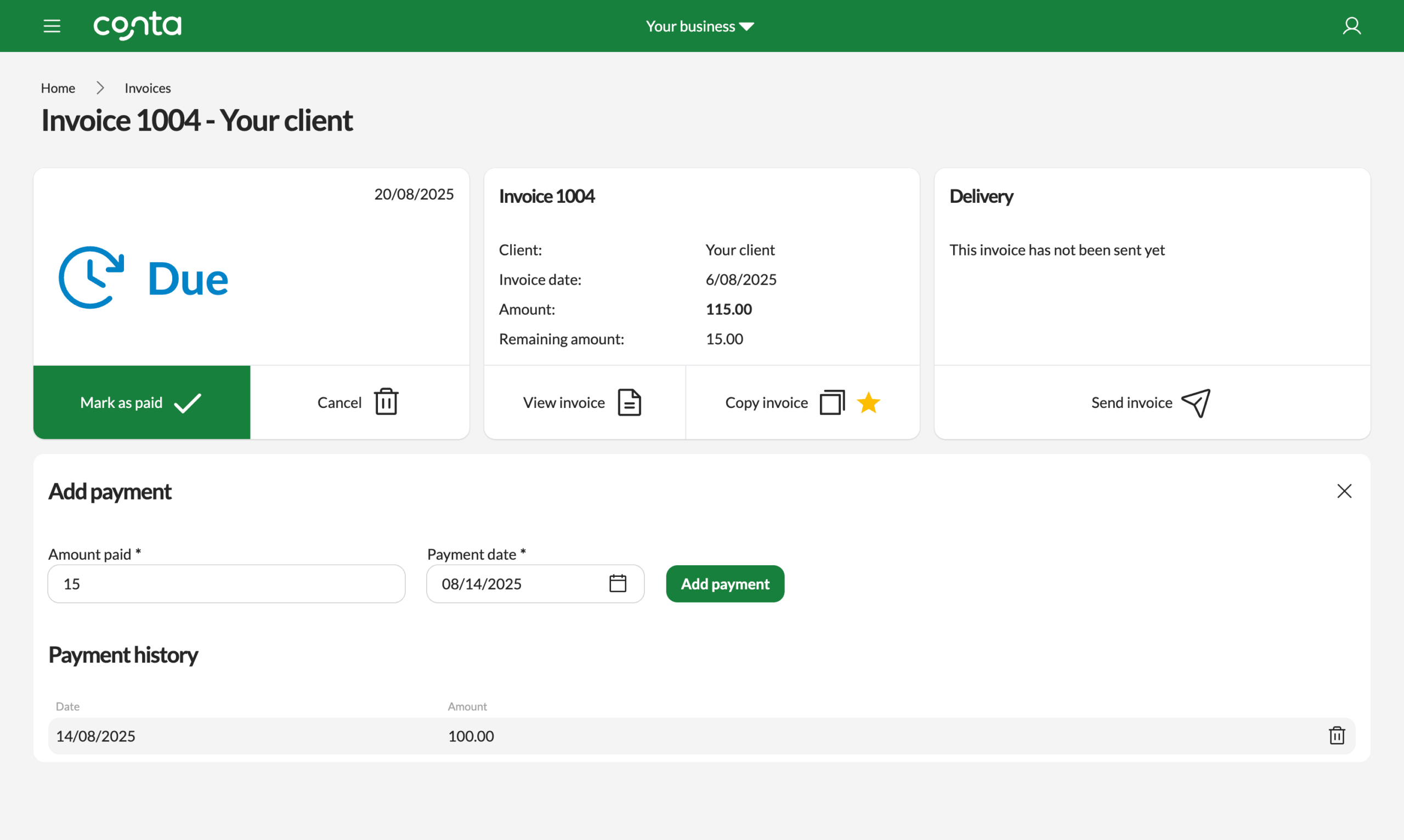Mark an invoice as paid
You've gotten paid. Congrats! Now it's time to mark the invoice as paid in Conta.
You’ve gotten paid. Congrats! Now it’s time to mark the invoice as paid in Conta.
On the homepage, simply click on the invoice under the Unpaid invoices-section or search for it in your invoice overview.
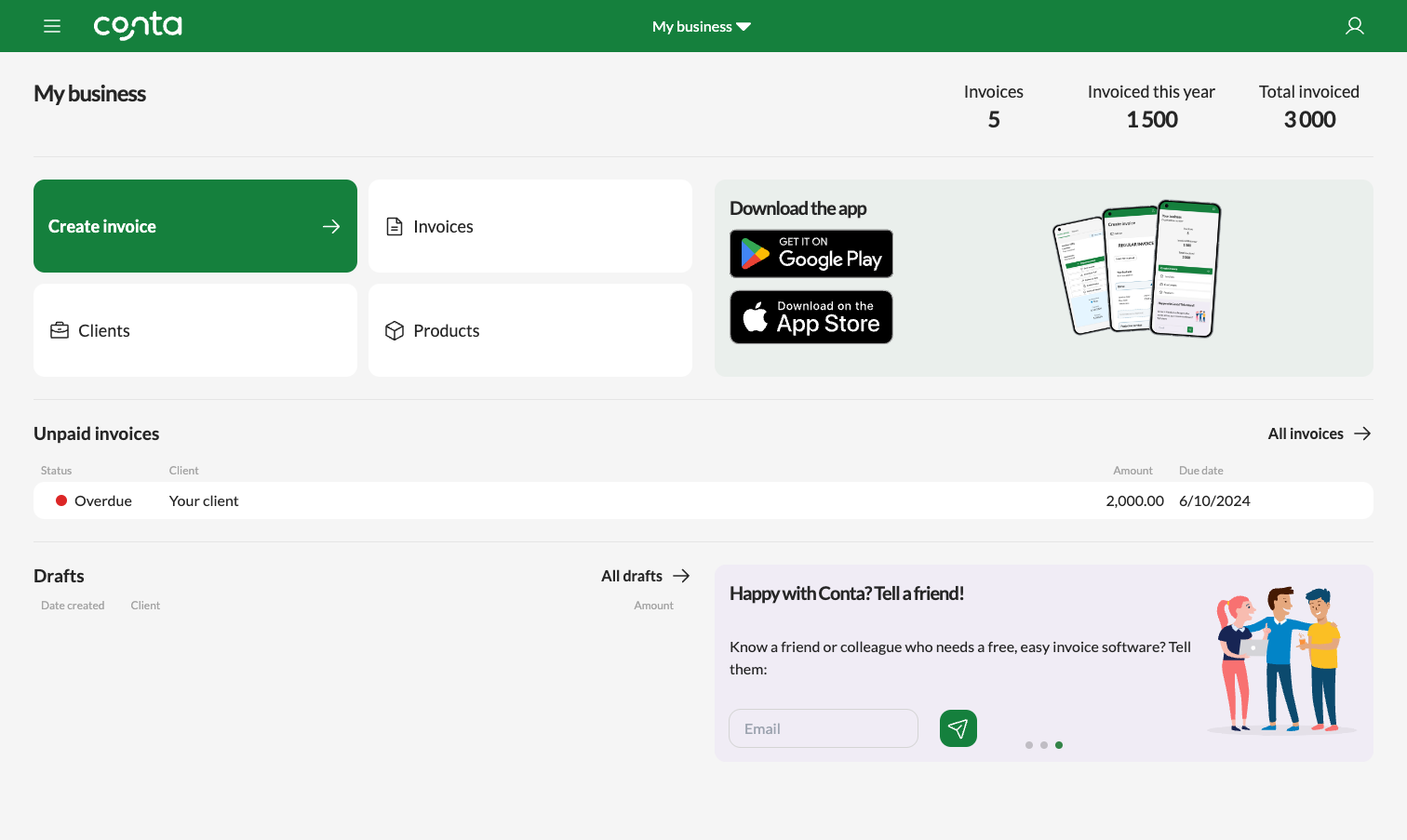
Click MARK AS PAID:
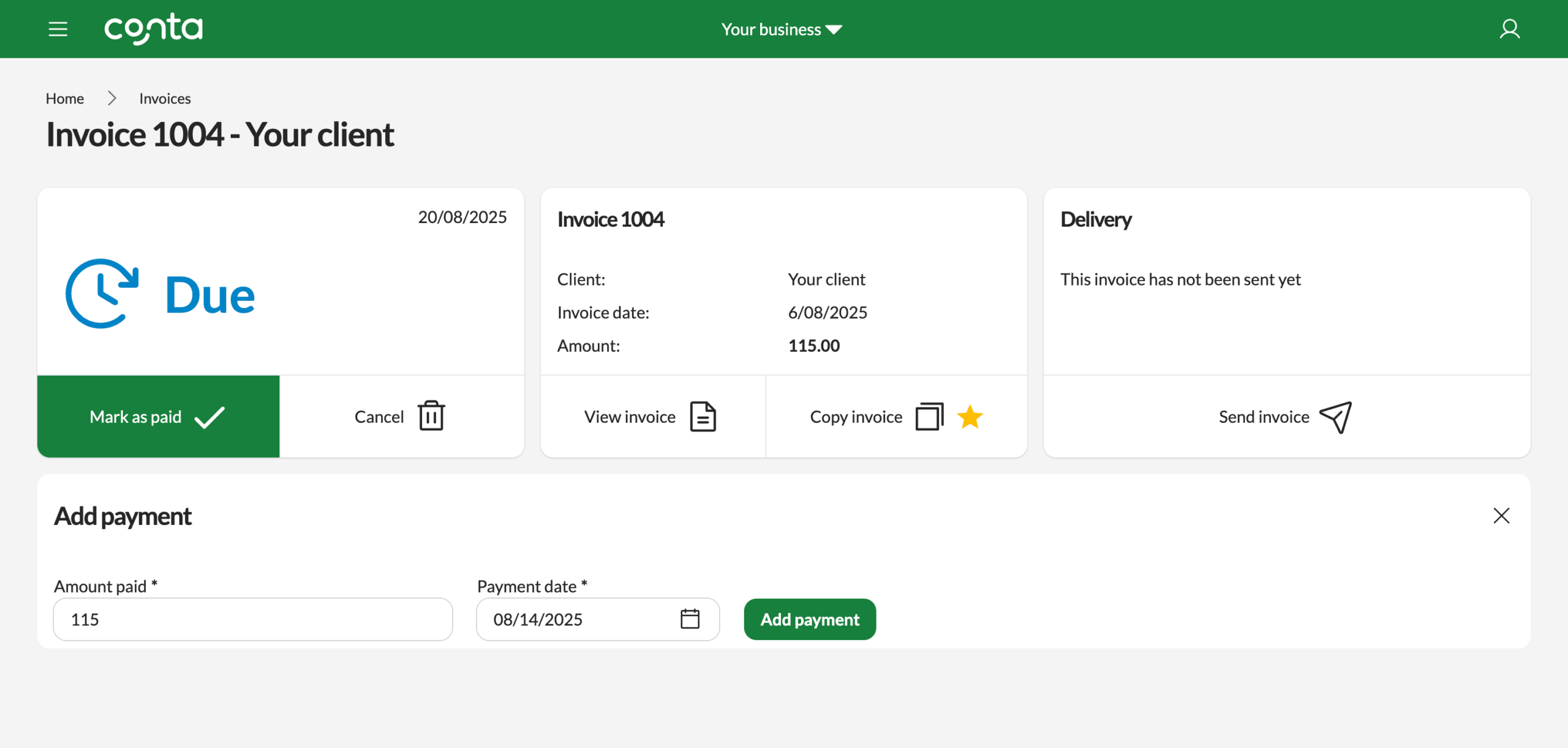
The invoice sum will be prefilled as the paid sum, but you can edit this if the client has only paid a partial amount. The payment date will be set to today’s date by default, but you can change this if you received the payment on another date. Then click ADD PAYMENT.
The invoice will now be marked as paid:
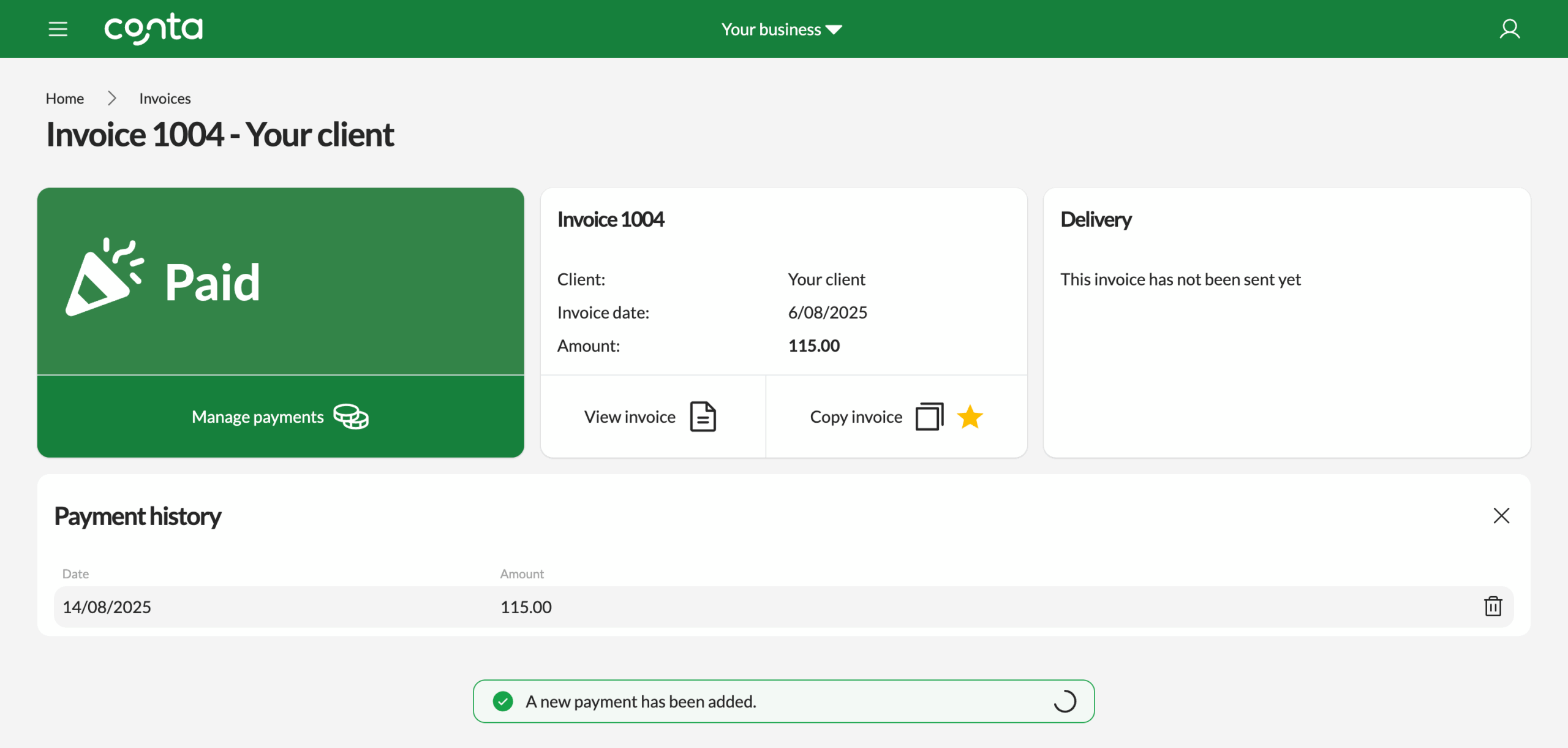
If you want to delete the payment, simply click the trash can icon next to the payment. The invoice will then be marked as due or overdue, depending on the due date.
What do I do if the client only paid part of the invoice?
If the client only paid a partial sum, simply change the amount paid when you click MARK AS PAID:
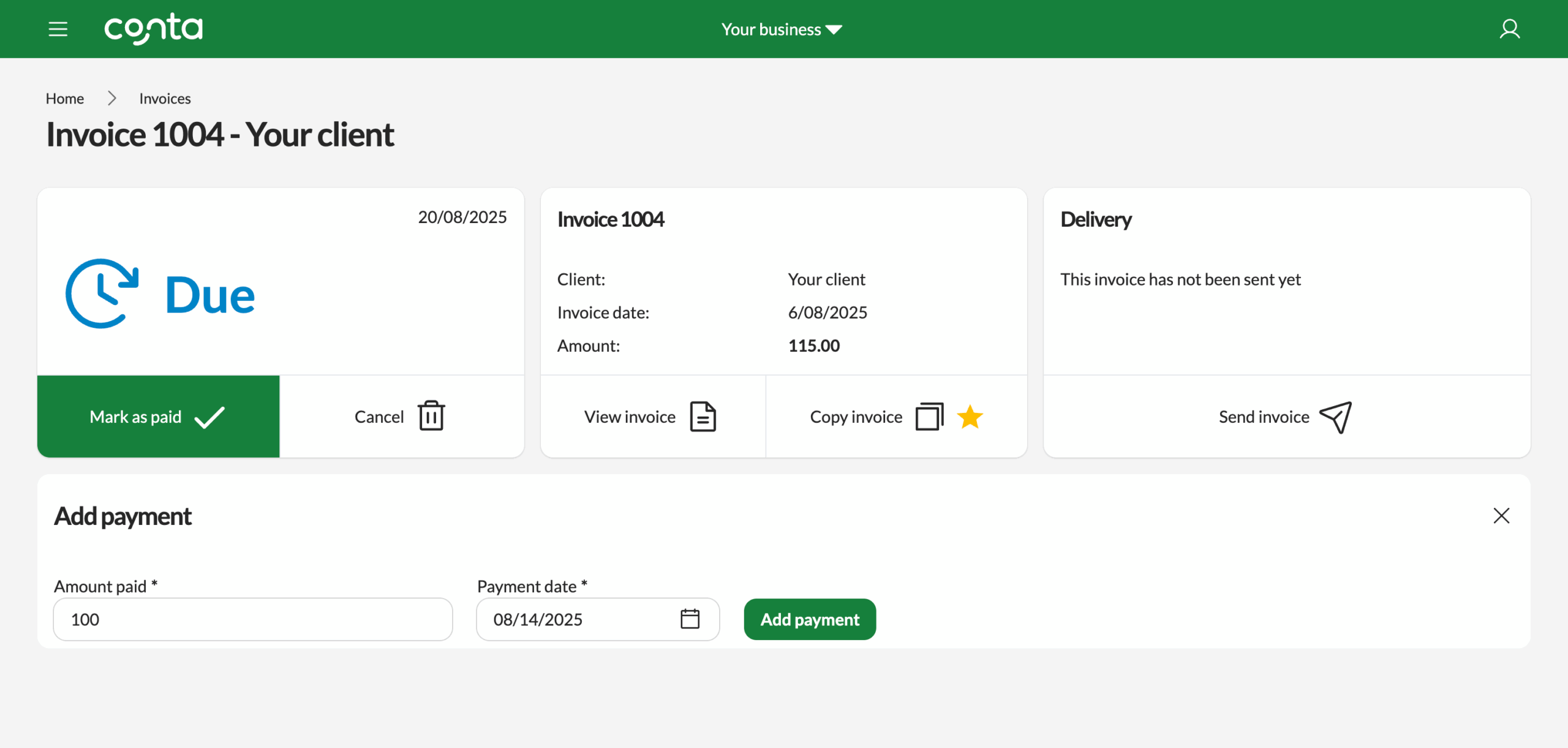
The invoice will remain marked as due. You can go back to the invoice to register additional payments later: