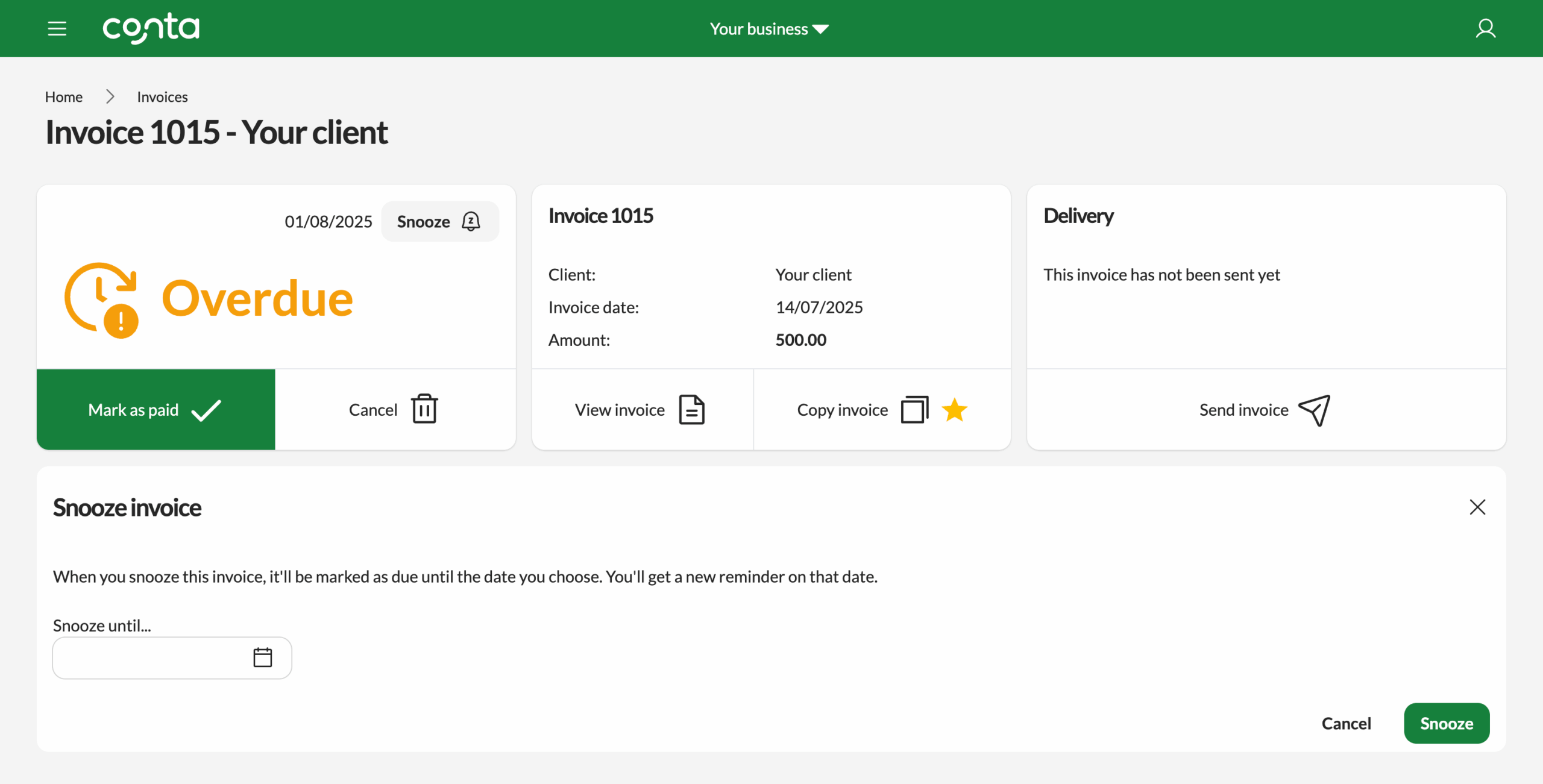Manage your invoices
From the invoice overview you can view and manage your invoices.
From the invoice overview you can view and manage your invoices.
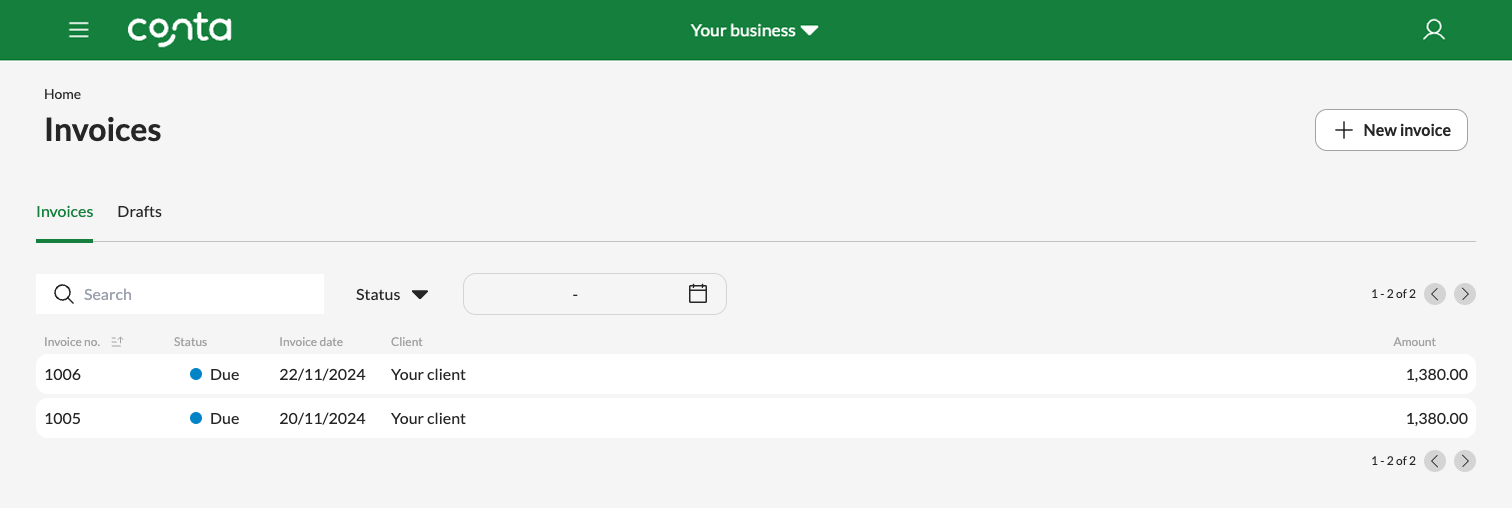
The invoice list is displayed as a table, sorted by high to low invoice number. You can click on invoice number to sort from low to high, or click on invoice date to sort from old to new.
You can search by invoice number or client name.
Invoice status
The invoice list will show you the status of each invoice:
| Due | The invoice is due to be paid. |
| Paid | You’ve registered the invoice as paid. |
| Overdue | You’ve not registered the invoice as paid, and it’s past the due date. |
| Credited | You’ve credited the invoice. |
| Credit note | You’ve credited an invoice and this credit note has been automatically created to cancel out the invoice. |
| Written off | You’ve marked the invoice as written off because it won’t get paid. |
You can use the status filter to only see paid or overdue invoices, and so on.
Drafts
The drafts-tab shows the invoices you’ve started creating, but haven’t yet sent. The drafts are sorted from new to old. You can click on Created to sort from old to new.
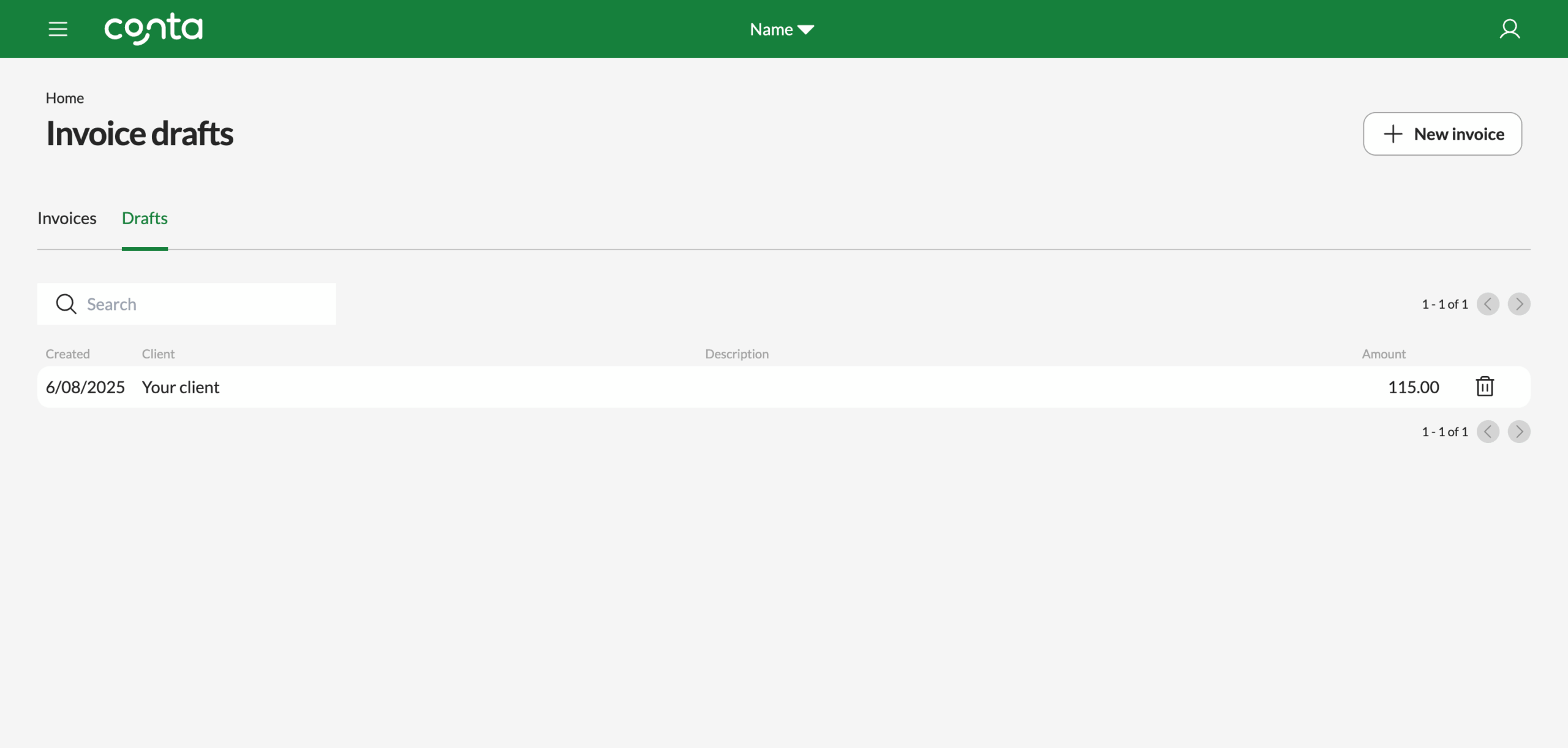
Click on the trash can-icon to delete the draft.
Click on any of your drafts to finish and send them. Make sure to check that the invoice date is correct.
Mark as paid, cancel, or resend an invoice
To view your invoice, mark your invoice as paid, cancel the invoice or send your invoice, simply click on the invoice to go to the invoice view.
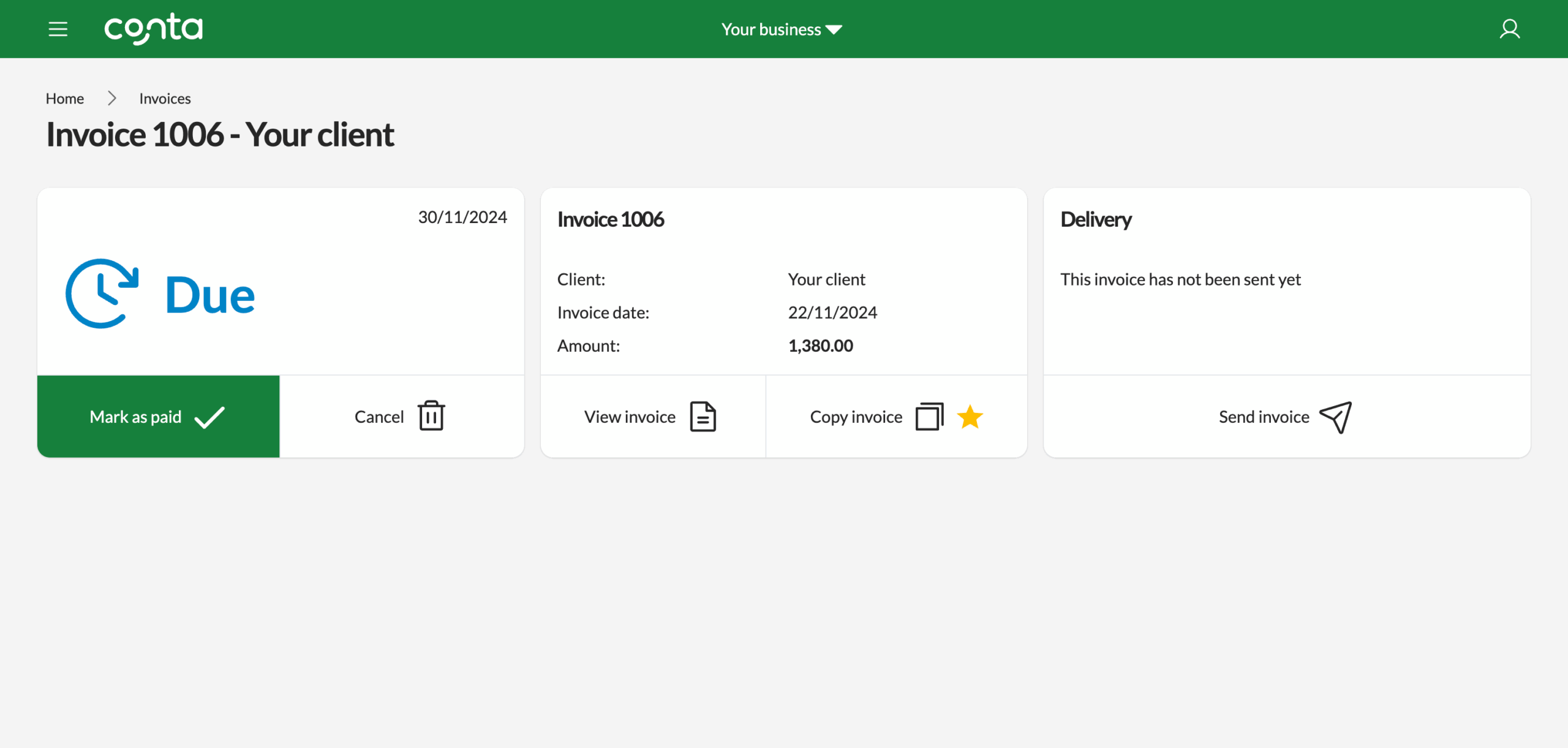
If the invoice is overdue, you can also snooze it: