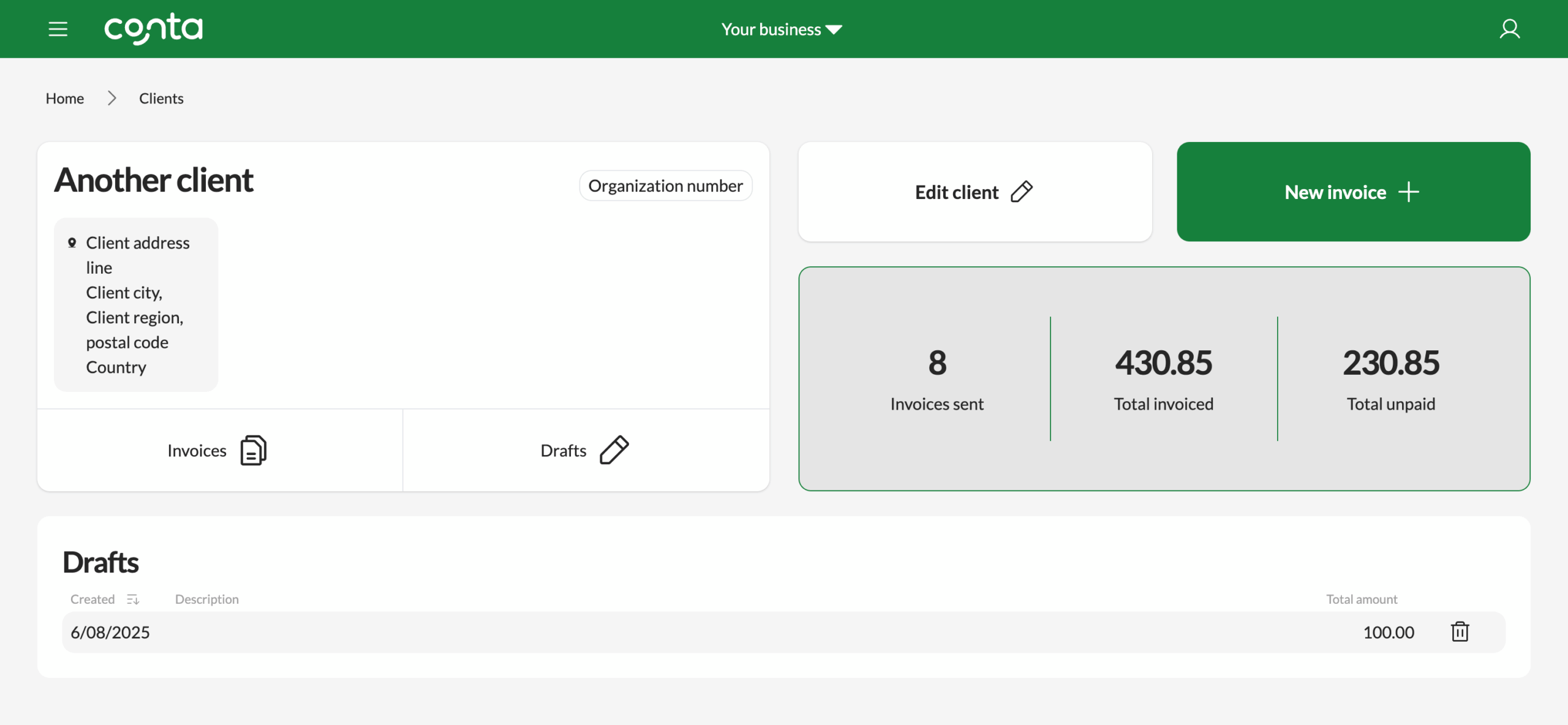Manage clients
The client register is an overview of the clients you've added to Conta.
The client register is an overview of the clients you’ve added to Conta.
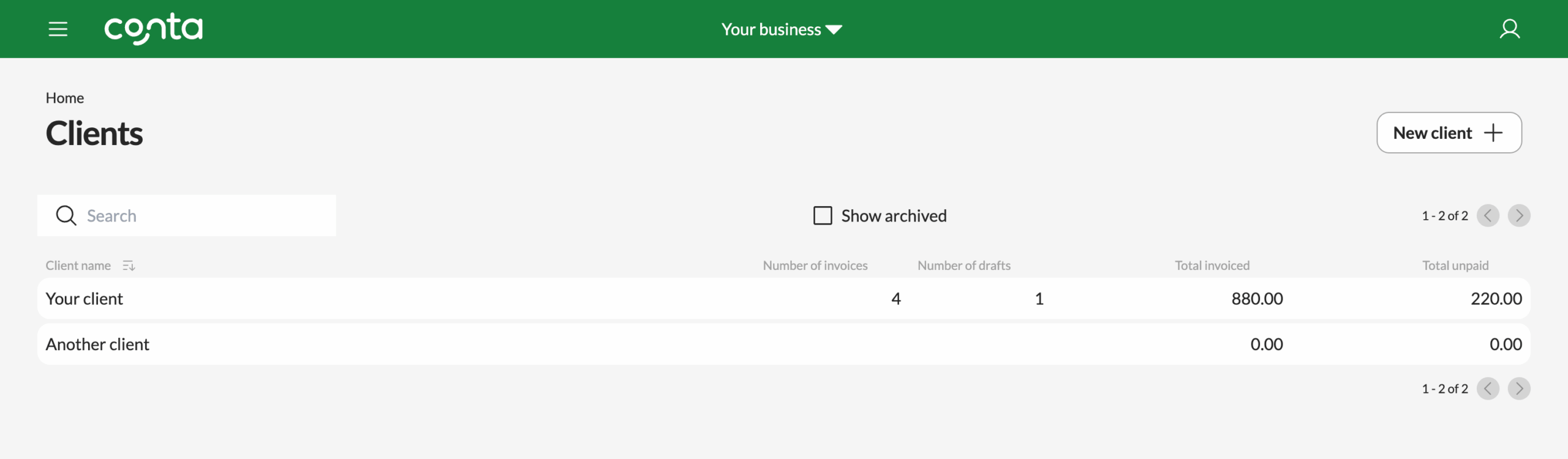
To get to the client register, go to the top-left menu and click CLIENTS or click on CLIENTS on the homepage.
By default, your clients are sorted alphabetically from A-Z. You can click on the Client name-header to sort from Z-A.
In the search field, you can search by client name or email.
Add a new client by clicking NEW CLIENT.
💡 Pro-tip: If you have the Premium subscription, you can add client groups and invoice even faster! Client groups can contain up to 10 invoices—meaning that you can create 10 invoices in one go. Premium also allows for unlimited clients and products.
View client numbers
Click on a client in the client register to see more information about them. You can see how many invoices you’ve sent to this client, how much you’ve invoiced them for, and how much money the client is due to pay you:
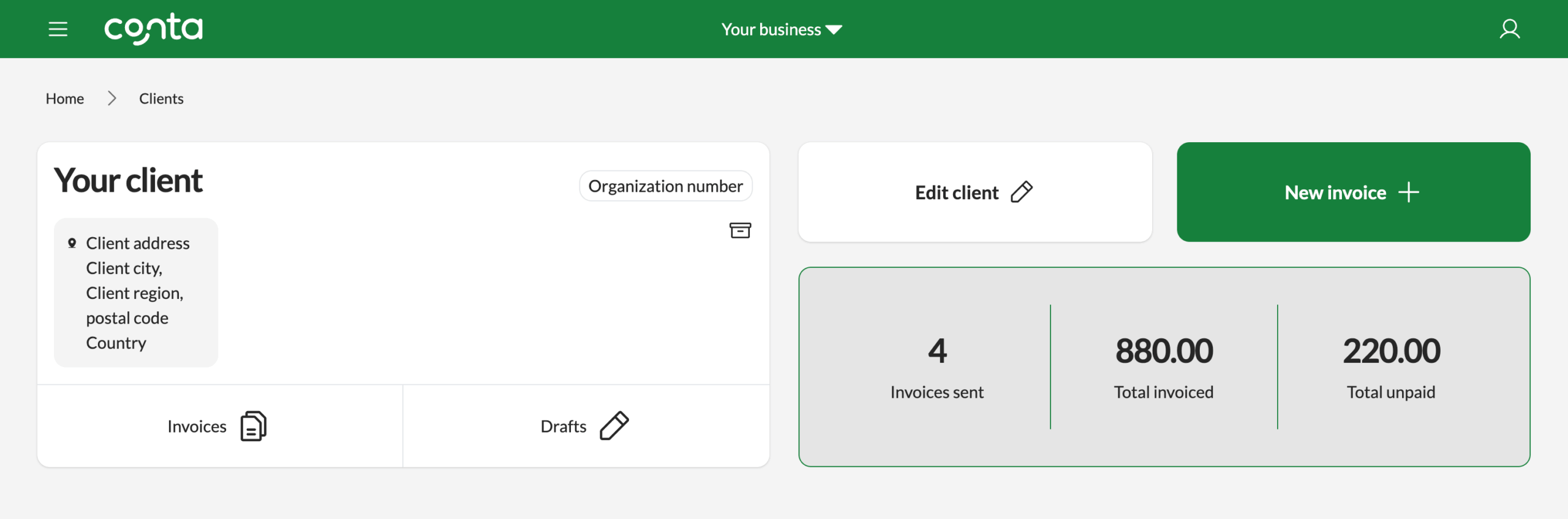
Click NEW INVOICE to create an invoice for this client.
Edit the client details
Click EDIT to edit your client. You can change the client name, address and organization number, if applicable.
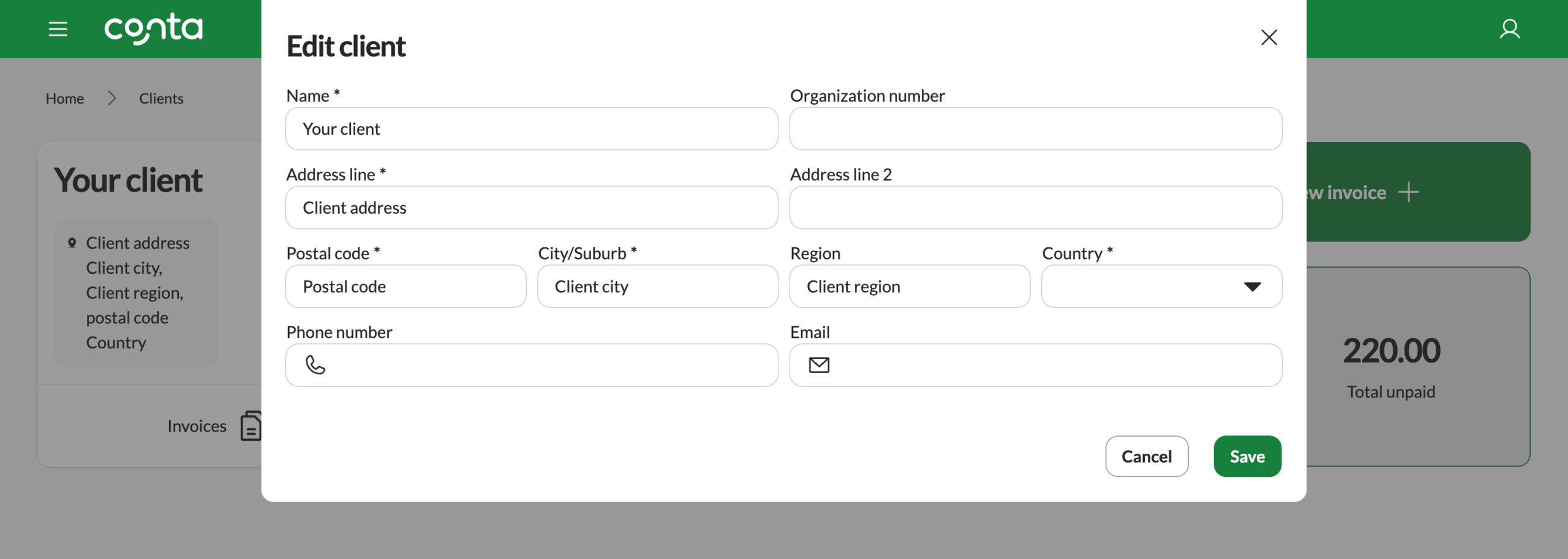
You can also add the client’s email, phone number. All this information will be automatically added to your invoices.
Once you’re done, click SAVE.
Archive a client
You can’t delete a client you’ve already invoiced, but you can archive them. To archive a client, click the archive icon underneath the organization number:
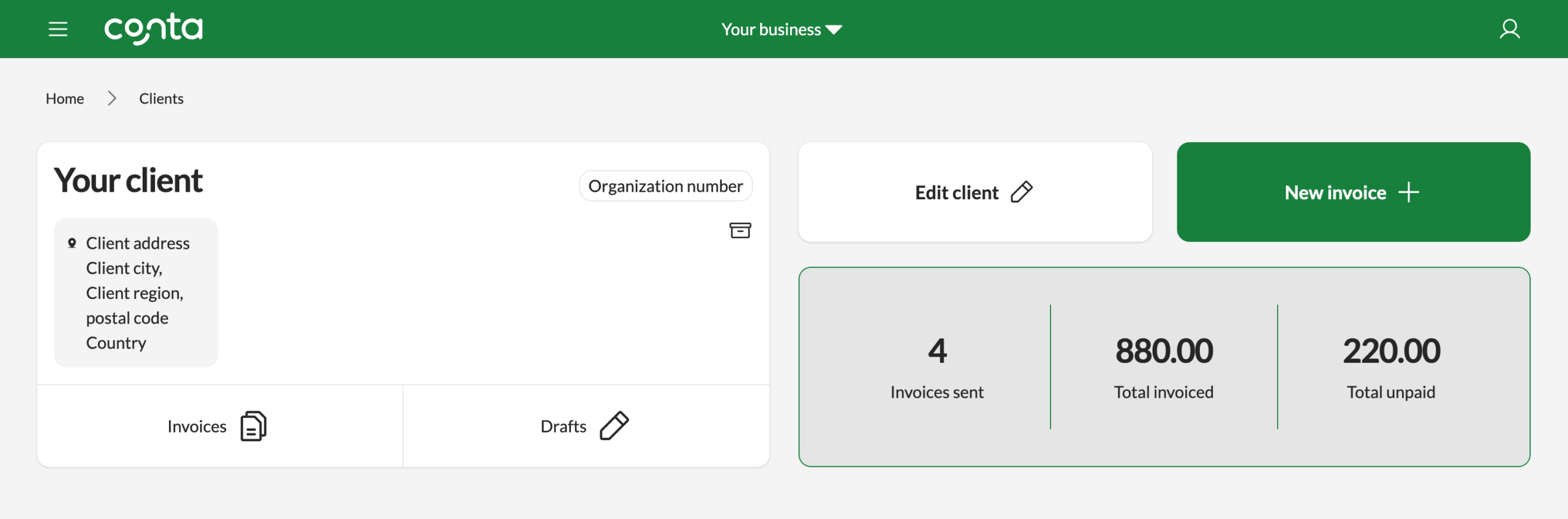
You can’t archive a client that has drafts connected to it. If you want to archive that client, click the drafts button and delete the draft first: