Invoice multiple clients
With the Premium subscription, you can easily invoice multiple clients at the same time by adding multiple clients or a client group to the invoice.
This feature is perfect if you regularly invoice clients for the same products or service. Don’t yet have Premium? Log in to upgrade today!
How to create an invoice for multiple clients
To add multiple clients, to an invoice start by clicking CREATE INVOICE on the homepage or in the left-hand menu:
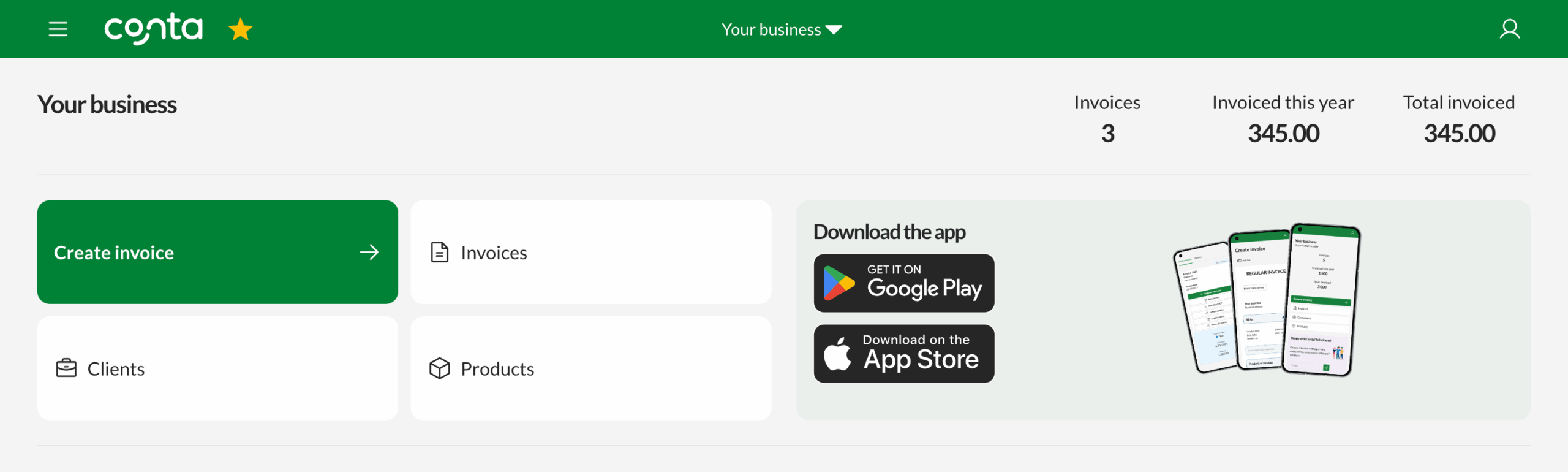
On you’re on the invoice creator, click on Bill to. Here you can search through existing clients or client groups or register a new client:
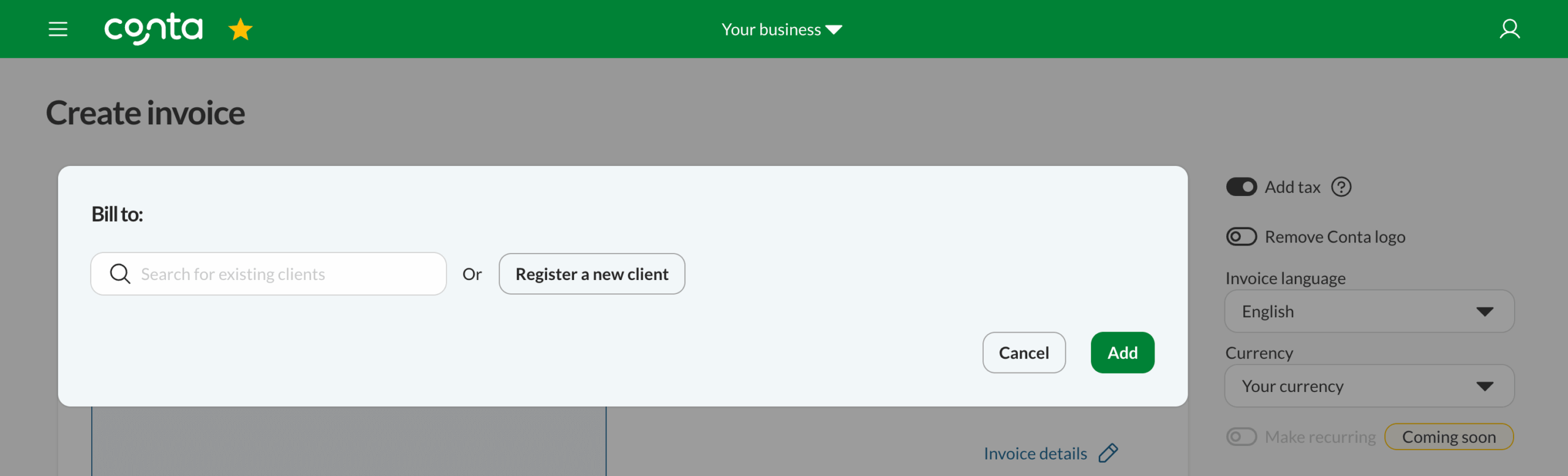
If you’re adding single clients, you can add up to 10 by continuing to search through existing clients or by registering a new client:
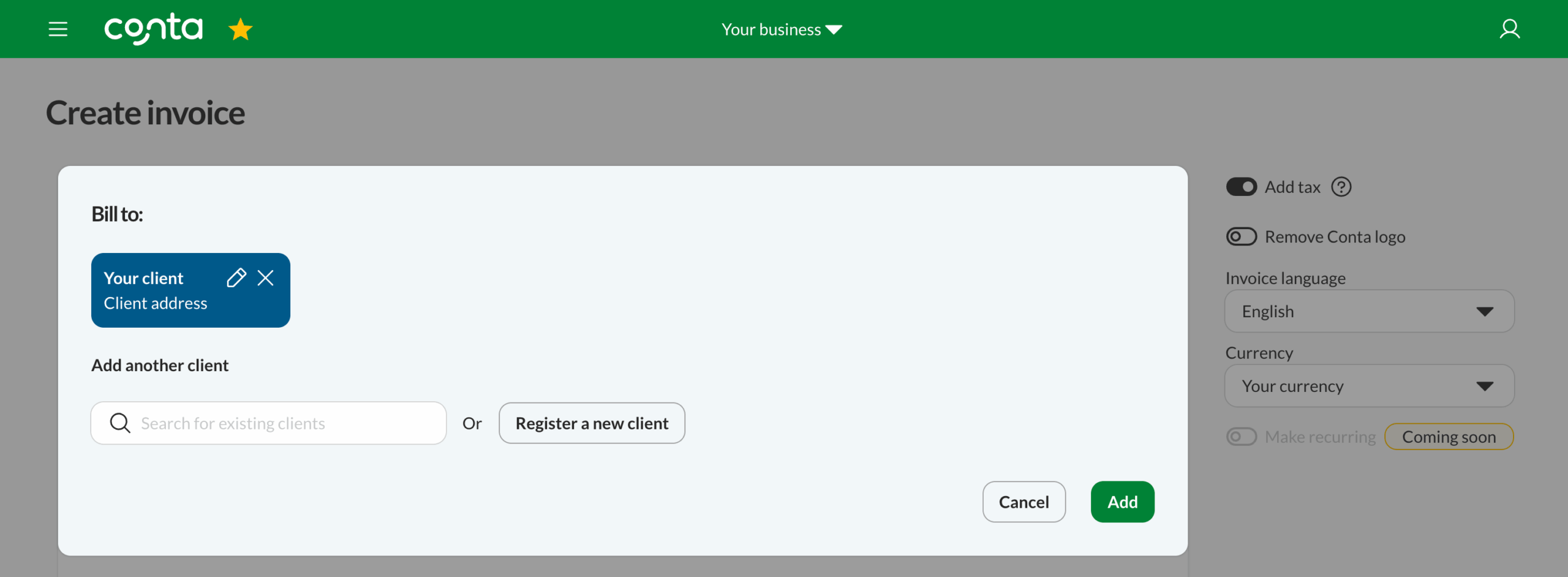
Once you’ve added two clients, this is what the Bill to-window will look like:
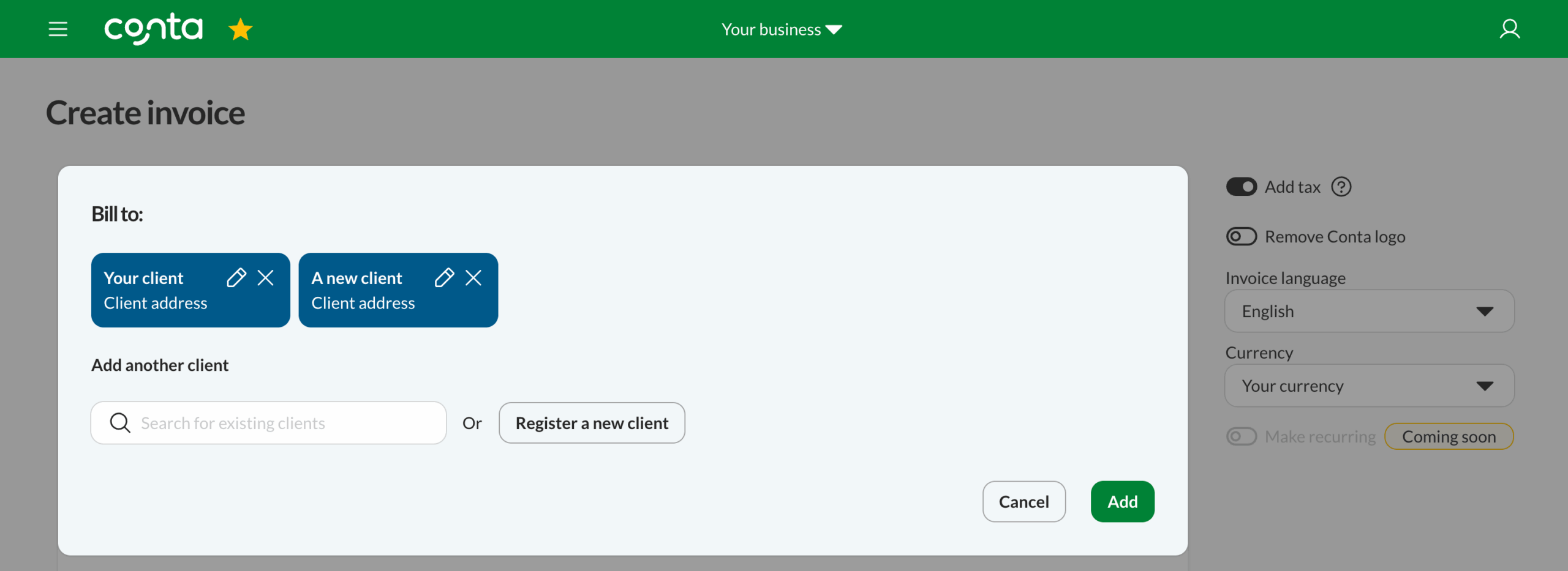
When you’re done adding clients, click ADD to add them to your invoice. Your invoice will look like this:
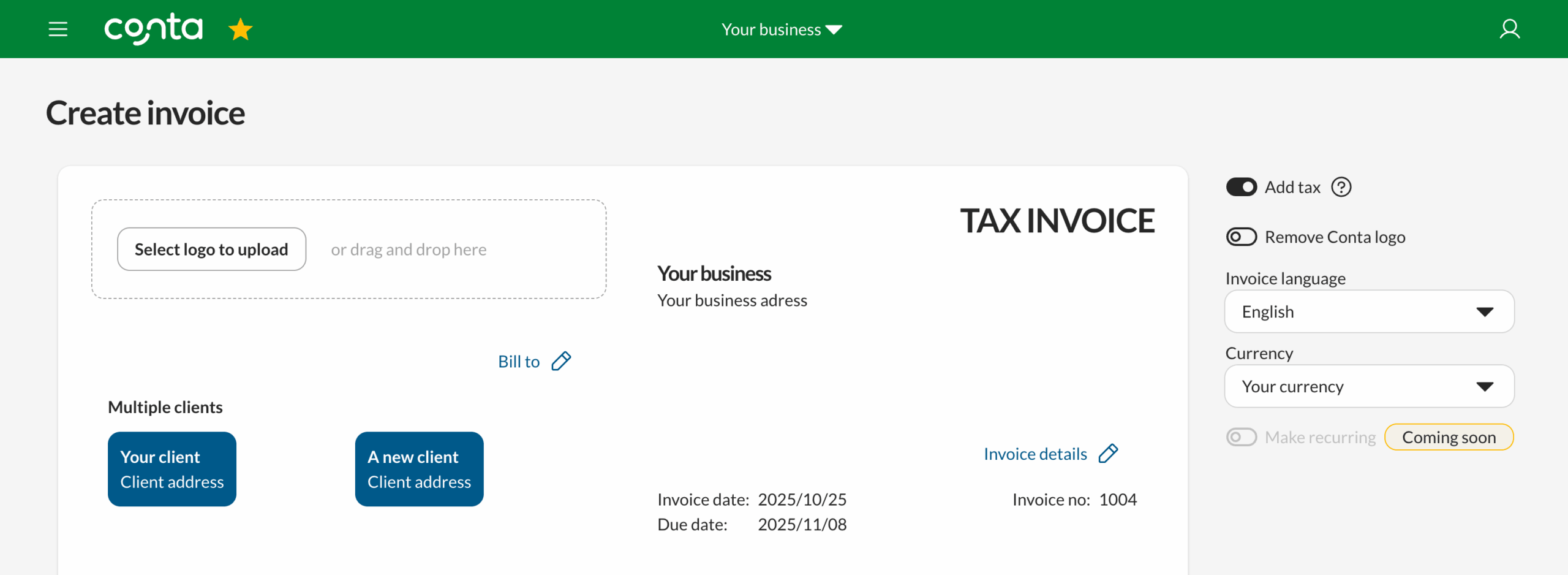
You make the rest of the invoice as normal. Need a refresher? This is how to create an invoice in Conta.
When you’re happy with how the invoice looks, click CREATE INVOICE.
How to send the invoice
Once you’ve created the invoices, this is what your invoice overview will look like:
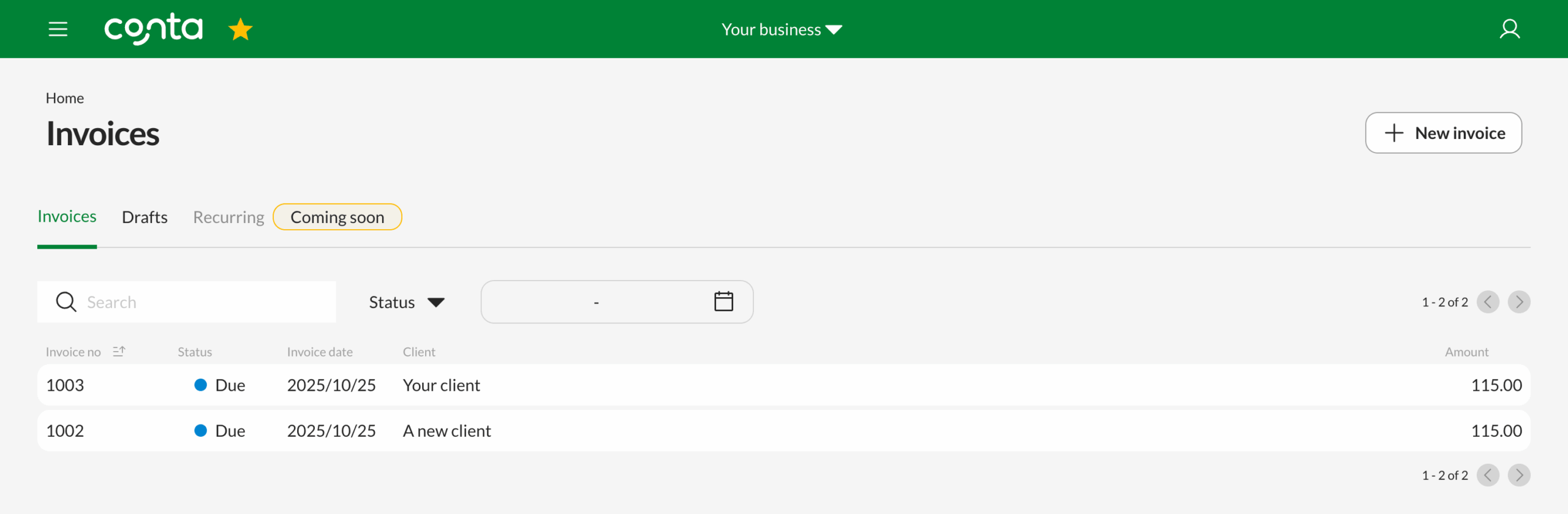
To send the invoices, click on each of them and enter the client’s email address in the Send-field:
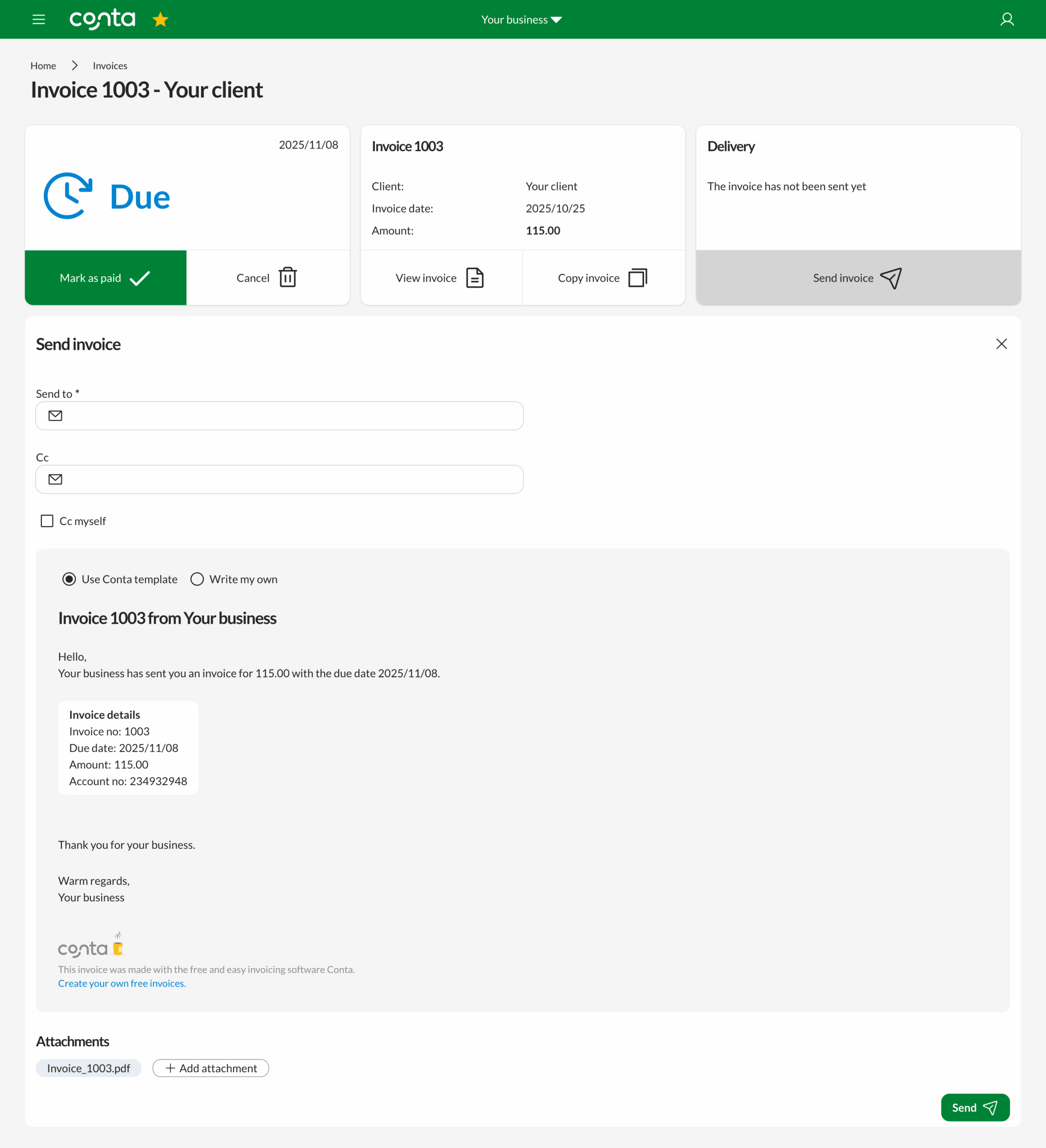
If you’ve added the client’s email previously, it’ll be autofilled here. Read more about how to send an invoice from Conta.
That’s how to invoice multiple clients at the same time!




